Cities: Skylines
Save Game Location, Mod Folder, Screenshot Location
Cities Skylines, a city-building game, has received strong ratings from players with a review score of 86% on PC Gamer and 9/10 on Steam. Users have spoken positively on its attention to detail and excellent graphics, setting it as a common preference over the renowned 2013 SimCity.
As a single-player game, users have the opportunity to maintain their own city, controlling factors such as road planning, public transport, employment through jobs available and pollution effectively. The game simulates the daily activities of a real-life city, providing players with realistic challenges to overcome within their city design.
City Skylines is run on Unity Engine and was developed by Colossal Order, a company known for another city simulation game called ‘Cities in Motion’. Players can currently access the game on Windows, macOS, Linux, Xbox One, PlayStation 4 and Nintendo Switch.
Save Game Location
If you want to delete your Cities: Skylines saves, back them up, transfer them to a new PC, share them with your friends, or use them for some other purpose, you obviously need to know where they're located. That's where we come in. Find out where you can find your save game files on your operating system below.
Windows
On Windows, your Cities: Skylines game saves can be found within the following folder:
%LocalAppData%\Colossal Order\Cities_Skylines\Saves
To access that, just paste it into your File Explorer address bar at the top:
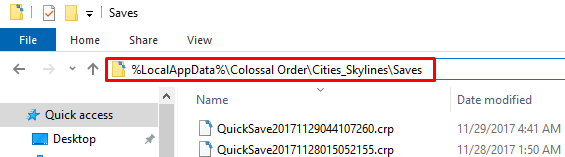
Mac
If you're playing Cities: Skylines on a Mac, your save files will be located at the following path:
~/Library/Application Support/Colossal Order/Cities_Skylines/Saves
To open up that folder:
- Open a Finder window
- Press
COMMAND+SHIFT+Gon your keyboard - Paste
~/Library/Application Support/Colossal Order/Cities_Skylines/Savesinto the text field - Click
Goand you'll be in your saves folder!
It's worth taking note of the fact that the ~ at the start of that path is important and refers to your user directory (i.e. the account you're using on your Mac, not just the Mac in general).
Linux
Linux operating systems will store Cities: Skylines saves in this directory:
~/.local/share/Colossal Order/Cities_Skylines/Saves
Mods Folder
There are two different types of mods in Cities: Skylines: workshop mods and addons. See help for the type of mod you're trying to find below.
If you're not sure which type of mod you're looking for, try both directories - you will be able to quickly recognize the one you're looking for.
Addon Mods
You can find your addon mods for Cities: Skylines in the following folders:
Note that your mods may be within the Mods folder that is within the Addons folder (which is where the below paths will take you).
Windows:
%LocalAppData%\Colossal Order\Cities_Skylines\Addons
Mac:
~/Library/Application Support/Colossal Order/Cities_Skylines/Addons
Mac:
~/.local/share/Colossal Order/Cities_Skylines/Addons
Workshop Mods
You can find your workshop mods in the following folder:
Steam library folder > steamapps > workshop > content > 255710
Screenshot Location
High resolution screenshots can be taken in Cities: Skylines with SHIFT + F12, and are then saved automatically on your hard drive.
IMPORTANT NOTE: Screenshots taken with SHIFT + F12 are not the same as screenshots taken with just F12, which are Steam screenshots. See how to locate Steam screenshots for help finding these.
You can find your Cities: Skylines screenshots in the following folders:
Windows:
%LocalAppData%\Colossal Order\Cities_Skylines\Screenshots
Mac:
~/Library/Application Support/Colossal Order/Cities_Skylines/Screenshots
Mac:
~/.local/share/Colossal Order/Cities_Skylines/Screenshots