SOLVED: Destiny 2 Screenshot Folder & Config Location
Destiny 2 Screenshot Folder, Config File Location
Destiny 2 is the sequel to the hit game Destiny. It was first published in September 2017 for the PlayStation 4 and XBOX One platforms, and then in October 2017, released on PC (Windows). The developer of the game is Bungie, well known for their development of the Halo game series.
In Destiny 2, there are many things to do. Technically, it's a shooter MMORPG that is set in a sci-fi-like time period. As a player of Destiny 2, you'll find yourself exploring planets, engaging in challenging raids with your party, and battling other players in PvP (player-versus-player combat).
Destiny 2 Screenshot Folder
The key you press to take screenshots in Destiny 2 might not be set by default (you can change it by going into your key mapping settings and setting a key for "Take Screenshot"), but if it is set, it is probably set to the PRINT SCRN key (which will show up as a printer icon in the key field). After you've gone and worked out how to take a screenshot, you might be asking yourself the question "Where did it go?", and that's probably how you've stumbled upon this page. Fortunately, we have the answer. See help for your operating system below.
Windows
Destiny 2 screenshots on Windows (10, 8, 7, Vista) are found in the following location:
%AppData%\Bungie\DestinyPC\screenshots
To quickly jump to the above path:
- Press
WINDOWS+R(WINDOWSbeing the windows key that opens up the start menu) to open a Run window - Paste the text into the Run window text field
- Hit OK and voila, you're in your screenshots folder!
Your File Explorer path should look like this:
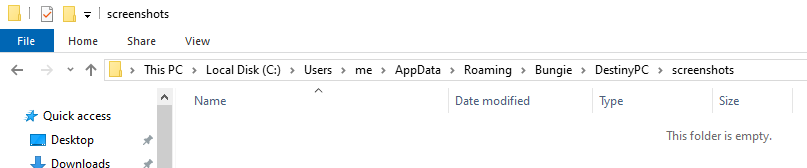
If there folder can't be found, chances are you haven't taken a screenshot yet, check that there is a screenshots folder in %AppData%\Bungie\DestinyPC, as it will only be created after at least one screenshot has been taken.
Troubleshooting
If your screenshots aren't showing up in %AppData%\Bungie\DestinyPC\screenshots, you might've taken a Steam screenshot. This is not saved in the same place as a Destiny 2 screenshot. See this page for help locating your Destiny 2 Steam screenshots.
Destiny 2 Config File Location
Windows
You may wish to manually edit your Destiny 2 configuration file (cvars.xml) to raise the framerate limit, apply a non-standard resolution to your game, or adjust other settings outside of their usual bounds. You can find your configuration file in the following folder:
%AppData%\Bungie\DestinyPC\prefs
If that doesn't mean much to you, follow these steps:
- Open up a File Explorer window (type
File Explorerinto the start menu and click on "File Explorer") - Paste the path above into the File Explorer address tab and hit
ENTERon your keyboard - You're now inside the config folder for Destiny 2, just open up the
cvars.xmlwith a text editor (e.g. Notepad) to change your settings manually
