uTorrent
Default Install Location and Downloads Folder
uTorrent is a piece of software that allows you to download files through torrenting. It was released in 2005 and has since grown to become the most widely used torrenting program outside of China.
Torrenting is a very simple concept: usually when you download a file, you will download it from one server, when you "torrent" a file, you download different parts of it from lots of different locations at once. This can speed up download times and save costs for the people sharing the files.
uTorrent Install Location
If you're experiencing issues with uTorrent, want to delete the files relating to it, or do anything else with the files relating to your uTorrent installation, a good place to start is knowing where they are located. That's where we (Save Location) come in. See the default install location for uTorrent on your operating system below:
Windows
On Windows, uTorrent will install into this folder by default:
%AppData%\uTorrent
You can open that folder by:
- Opening a File Explorer window (by right clicking the start menu and clicking
File Explorer) - Pasting
%APPDATA%\uTorrentinto the address bar at the top - Pressing
ENTERon your keyboard
Mac
On Mac, uTorrent will install in this folder:
/Applications/uTorrent.app
You can open this folder by opening a Finder window, pressing COMMAND + SHIFT + G, pasting /Applications/uTorrent.app into the text field and clicking Go.
uTorrent Default Download Folder
The default locations for your files downloaded via uTorrent will vary based on your computer's operating system.
Windows
On Windows, uTorrent will save your downloads to the Downloads folder by default.
You can access this by opening a File Explorer window and pasting the following path into the address bar at the top (and then hitting ENTER on your keyboard):
%UserProfile%\Downloads
If your downloads aren't at the above location, we recommend changing your download folder. You can do this by:
Clicking Options in the top left of uTorrent. Then clicking Preferences, and navigating to the Directories tab. Once in the Directories tab, simply check Put new downloads in: and select a location for your downloads to go to:
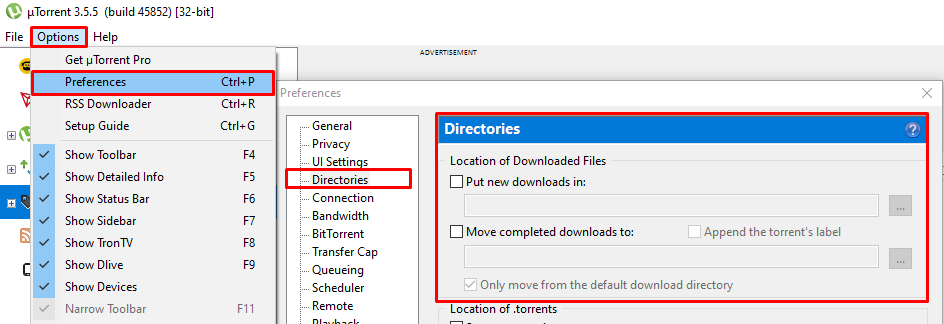
Mac
On Mac, downloaded torrents will by default be saved to the Downloads folder. You can access this by opening a Finder window, pressing COMMAND + SHIFT + G, and then pasting the following path into the text field (and clicking Go):
~/Downloads
Linux
If you are on Linux (e.g. Ubuntu) and running Wine, your downloads are likely saved in the following folder:
~/snap/utorrent/common/.wine/drive_c/users
