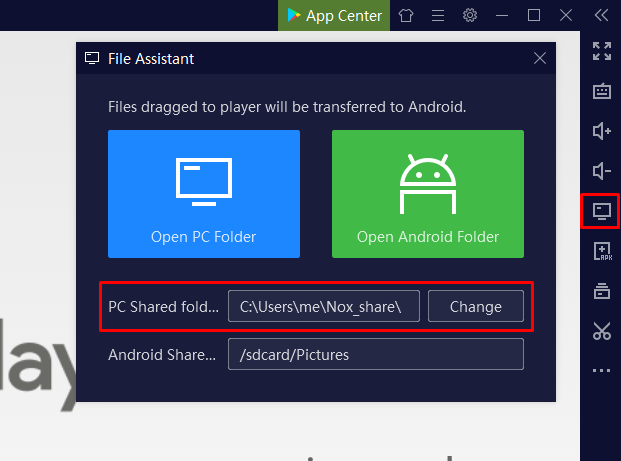NOX App Player
Screenshot Location
NOX App Player, often referred to as NOX, is an Android emulator for both Windows and Mac. An Android emulator is a piece of software that allows you to emulate - in other words, simulate - an Android device.
Users of Android emulators such as NOX do this so that they can play games that are usually only available on mobile devices on their desktop PC.
NOX Screenshot Location
Taking a screenshot in NOX is fairly easy, all you have to do is click the scissor icon which can be found on the sidebar, or press CTRL + 1. After having taken a screenshot, NOX will save the file on your computer. The location of the file depends on whether you are using NOX on Windows or Mac. See below help for your operating system:
Windows
On Windows, your NOX screenshots are stored by default in Image or ImageShare, which can be found in this folder (see below for more help if they aren't here):
%UserProfile%\Nox_share
To access this folder:
- Open up a File Explorer window (you can do this by right clicking the start menu and clicking
File Explorer) - Paste
%UserProfile%\Nox_shareinto the address bar at the top - Hit
ENTERon your keyboard, and then navigate into theImageorImageSharefolder
If your screenshots aren't saved in the above folder, please see troubleshooting at the bottom of this article.
Mac
On Mac, you can find your screenshots taken via NOX in the Image or ImageShare folders which are , by default, found at the following location:
~/Library/Application Support/NoxAppPlayer/Nox_share
To go to this folder, open a Finder window, hit COMMAND + SHIFT + G, paste the above path into the text field and hit Go!
As with Windows, if your screenshots aren't in this folder, or this folder doesn't exist, see troubleshooting.
Troubleshooting
If you can't find your screenshots in the above folder, open up NOX and click the computer icon in the side bar. After doing so a window titled "File Assistant" will open, inside this window you can find your shared folder location displayed next to "PC Shared folder". Inside this folder, you will find a folder named Image or ImageShare which will contain your screenshots.
See the below image for more help: