How to Enable File Explorer Dark Theme in Windows 10
Enable Dark Theme for File Explorer
By default, Windows File Explorer displays with a bright white background and generally lighter features. Some people prefer a darker theme, it might be easier on the eyes, or just more aesthetically pleasing.
In some older versions of Windows, changing your File Explorer theme to darker colors would involve all sorts of trickery, third party applications and for many, more trouble than it's worth. In later years, however, that's changed. Windows now has a native dark theme for File Explorer, which is great news for fans of dark layouts.
To enable the dark theme in File Explorer, all you need to do is head to your Color settings. Click here to open up the Color settings panel, or alternatively type Color settings into the start menu and open the Color Settings app manually.
After opening Color Settings, all you need to do is change Choose your default app mode to Dark, as in the picture below:
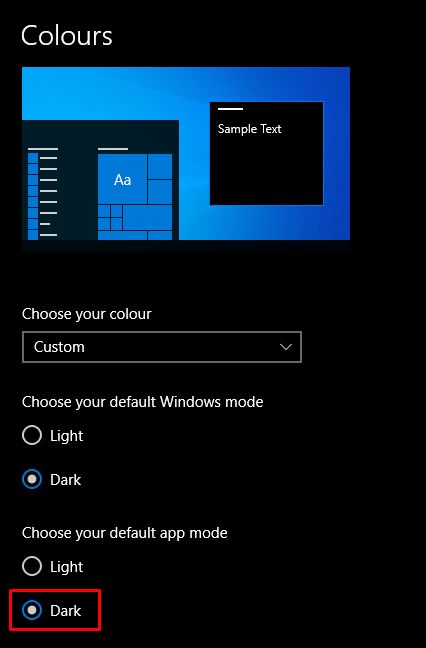
After switching that setting, your color scheme is switched. We'd like to issue a personal thank you to whoever proposed this feature at Microsoft.
