Apex Legends Screenshot Folder & Config Location
Apex Legends Screenshot Folder, Config File Location
Apex Legends is a free-to-play FPS game launched in early 2019. It was developed by Respawn Entertainment, the company behind the hit game series Titanfall. The genre of Apex Legends is battle royale: if you don't know what that means, keep reading.
The way Apex Legends is played is simple - you start off as a team of three sky diving down into a map with lots of others. But each team, including yours, has the same goal: to eliminate every other team, and to be the last team standing. That means as soon as you land, you've got to quickly loot the surrounding area to find weapons, armors, boosts, and other utilities. After that, it's kill or be killed. You and your teammates need to work together to stay within the shrinking border, and if you survive for long enough, defeat the remaining teams in the final battle when the border has shrunk to a small size to reign victorious.
Screenshot Location
Windows
You can take a screenshot in Apex Legends on Windows versions of the game by pressing the F12 key (default). After taking a screenshot, however, it ends up in one of the following folders:
C:\Program Files (x86)\Origin Games\Apex\r2\screenshots
Or
C:\Program Files\Origin Games\Apex\r2\screenshots
If you need help accessing these paths:
- Open up a new File Explorer window (open start menu and search for
File Explorer) - Paste one of the above paths into the address bar at the top
- Hit
ENTER
If one of the paths isn't working, try the other. If both of the paths don't work, you have likely saved your Apex Legends installation files outside of Program Files. To find out where this folder is, open up Origin, click Origin in the top left, click Application Settings, go to the INSTALLS & SAVES tab, and under Game library location you can find your Apex Legends installation path:
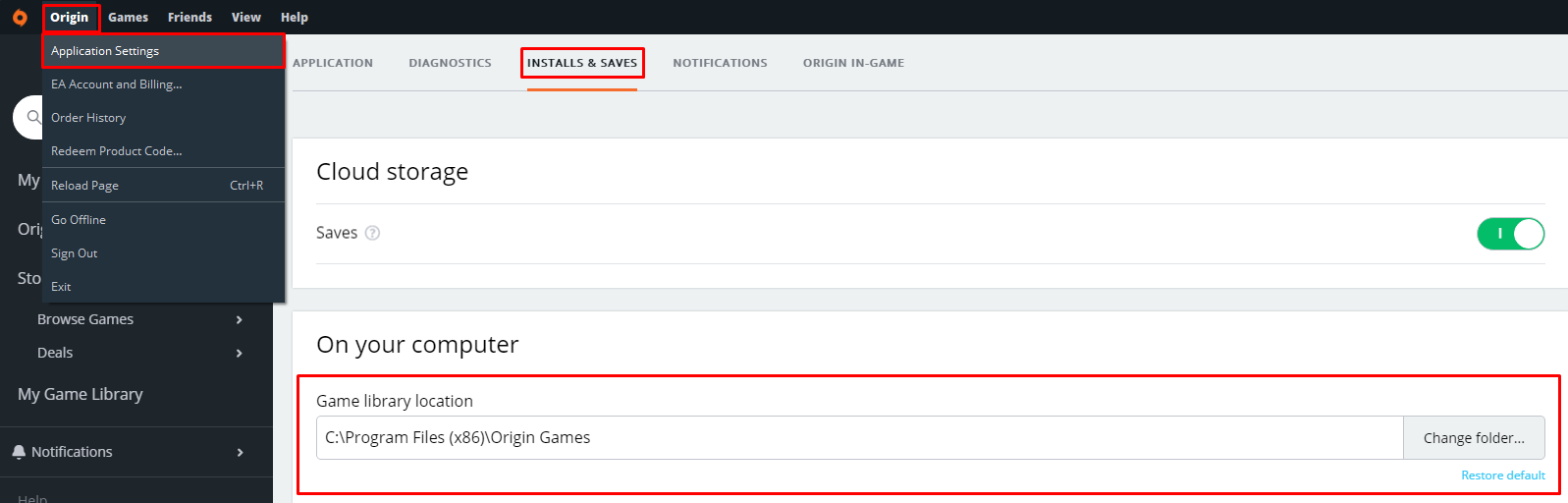
Config File Location
Windows
Although you can change your configuration settings in the Apex Legends settings window, some users prefer to manually edit their settings (e.g. video and graphics settings) through the config files. You can find the config files (previousgamestate.txt, settings.cfg, videoconfig.txt, etc) for Apex Legends in the following folder:
%HomePath%\Saved Games\Respawn\Apex\local
If you need help opening the above path, follow these steps:
- Press
WINDOWS+R(WINDOWSis the windows key that opens start menu) to open a new Run window - Paste the above path into the Run window text field
- Hit OK and your computer will open a new File Explorer window already inside the config folder!
